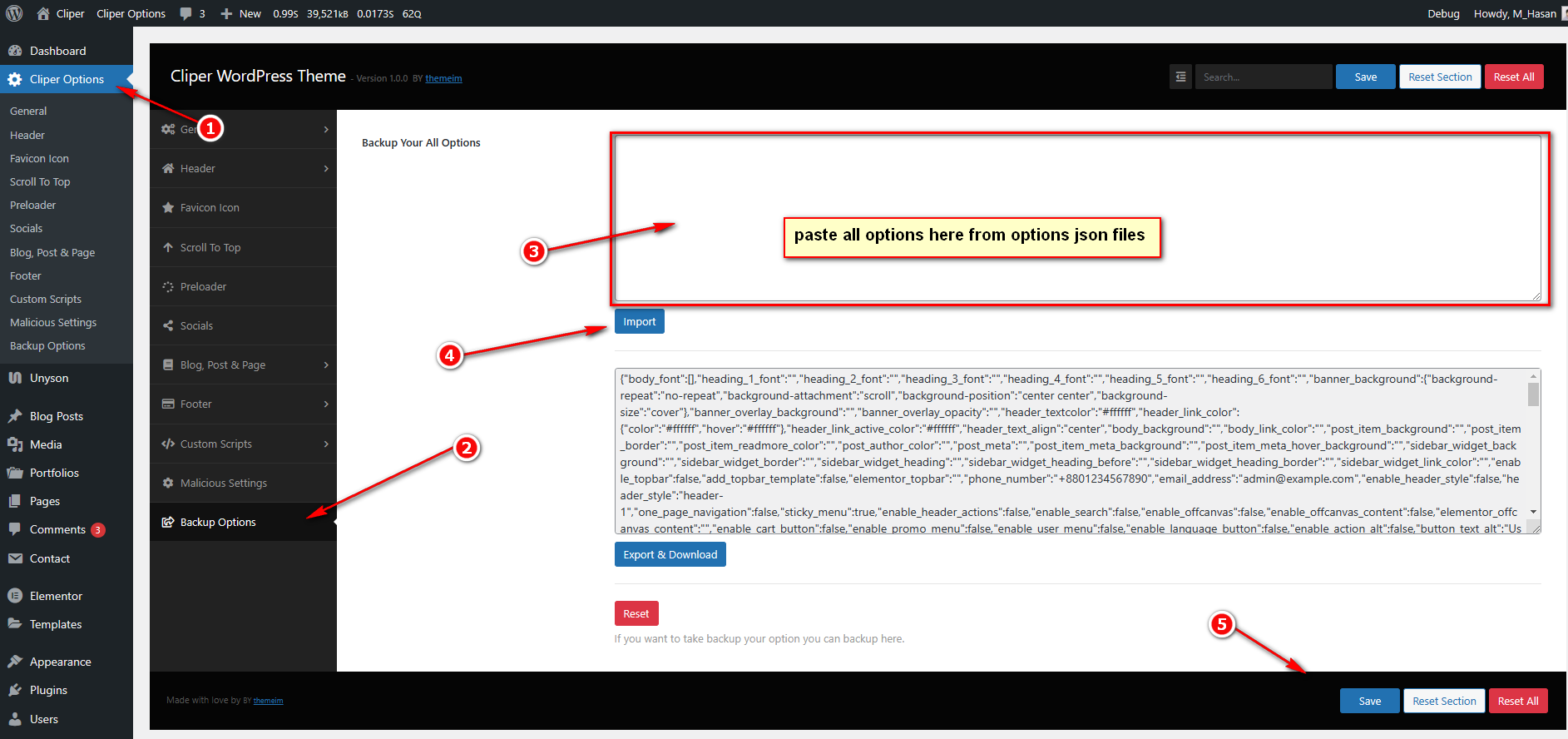Demo Import Process
Import Method 1 : –
If you want your site to look like exactly the ‘Cliper’ demos, please follow the instruction.
- Step 1 – Install the All Required Plugins.
- Step 2 – Make sure all the required plugins are activated before you begin demo content importing,
- Step 3 – Chose UNYSON form Dashboard, install and Activate the extension named ( Backup & Demo Content ).
- Step 4 – Then navigate to ‘Tools > Backup & Demo Content‘ and chose your your preferred demo which you want , then click to “Install”
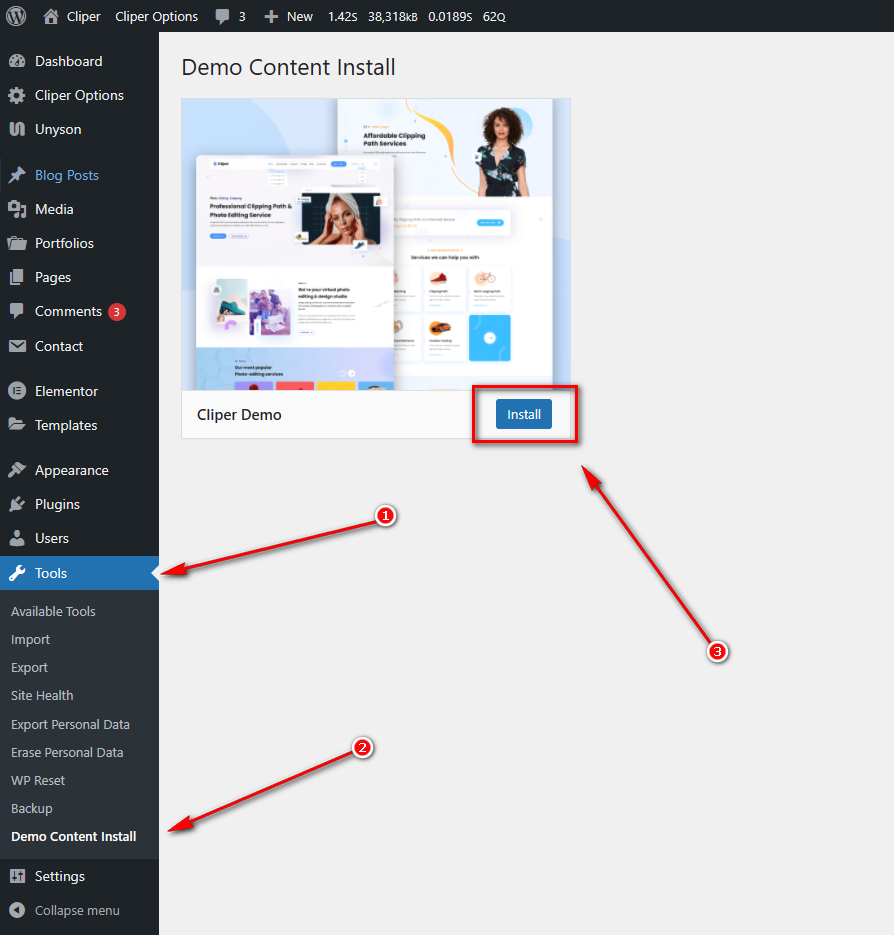
Import Method 2 : –
If you want your site to look like exactly the ‘Cliper’ demos, please follow the instruction.
- Step 1 – Install the All Required Plugins.
- Step 2 – Make sure all the required plugins are activated before you begin demo content importing
- Step 3 – Then navigate to ‘Appearance > Import Cliper Demo‘ and chose your your preferred demo which you want , then click to “Import Demo”
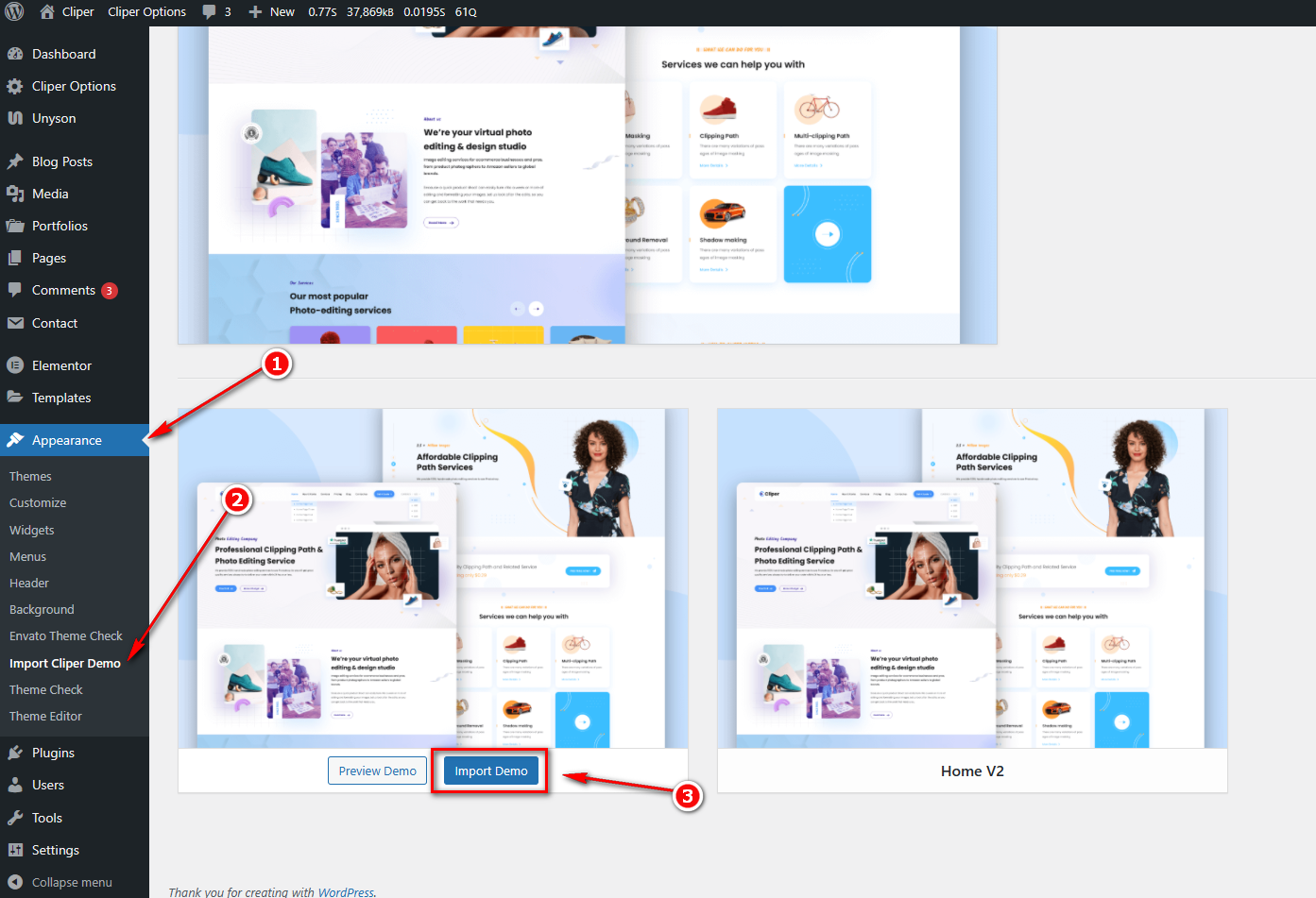
- Step 4 – Find the Cliper_Options.json file from theme folder (themefolder/lib/dummy-data/options). Edit the json file with any text editor and copy all json data.
- Step 5 – Then navigate to ‘Cliper Option >Backup Options‘ and paste the code in json import field , then click to “Import” then click save.